Troubleshooting & Support
Mega Menu User GuideYour Mega Menu license includes one year of technical support. If you have a specific issue with your Mega Menu installation, wish to report a bug, or request a feature, please open a support ticket.
Quick Solutions to the Most Common Issues
Website is showing outdated content.
When making significant changes to your site (such as modifying the navigation menu), it is best practice to turn off all site caching in the Dashboard. Only turn on block caching once your changes have been published. If something doesn't look right, try clearing the cache.
Identify a CSS conflict.
CSS code from your active site theme or a 3rd party add-on can override Mega Menu’s formatting in an undesirable way. Identifying the conflicting code is easy using Google Chrome’s DevTools (see full documentation). Right-click on the page element to investigate, and choose “Inspect”. The Elements panel will appear at the bottom of the screen. To the right, the Styles panel displays the hierarchy of CSS selectors in effect. The highest priority code is at the top of the list, and the source CSS filename (and line number) is visible on the right. If you find CSS code from your theme (or a 3rd party add-on) that is superseding Mega Menu, you have several options:
- Remove that portion of CSS from your theme/add-on, if it’s not necessary.
- Reduce the specificity of the CSS selector from your theme/add-on so it’s not “greedy” (preferred).
- Add extra custom CSS to Mega Menu to override your theme/add-on (not recommended).
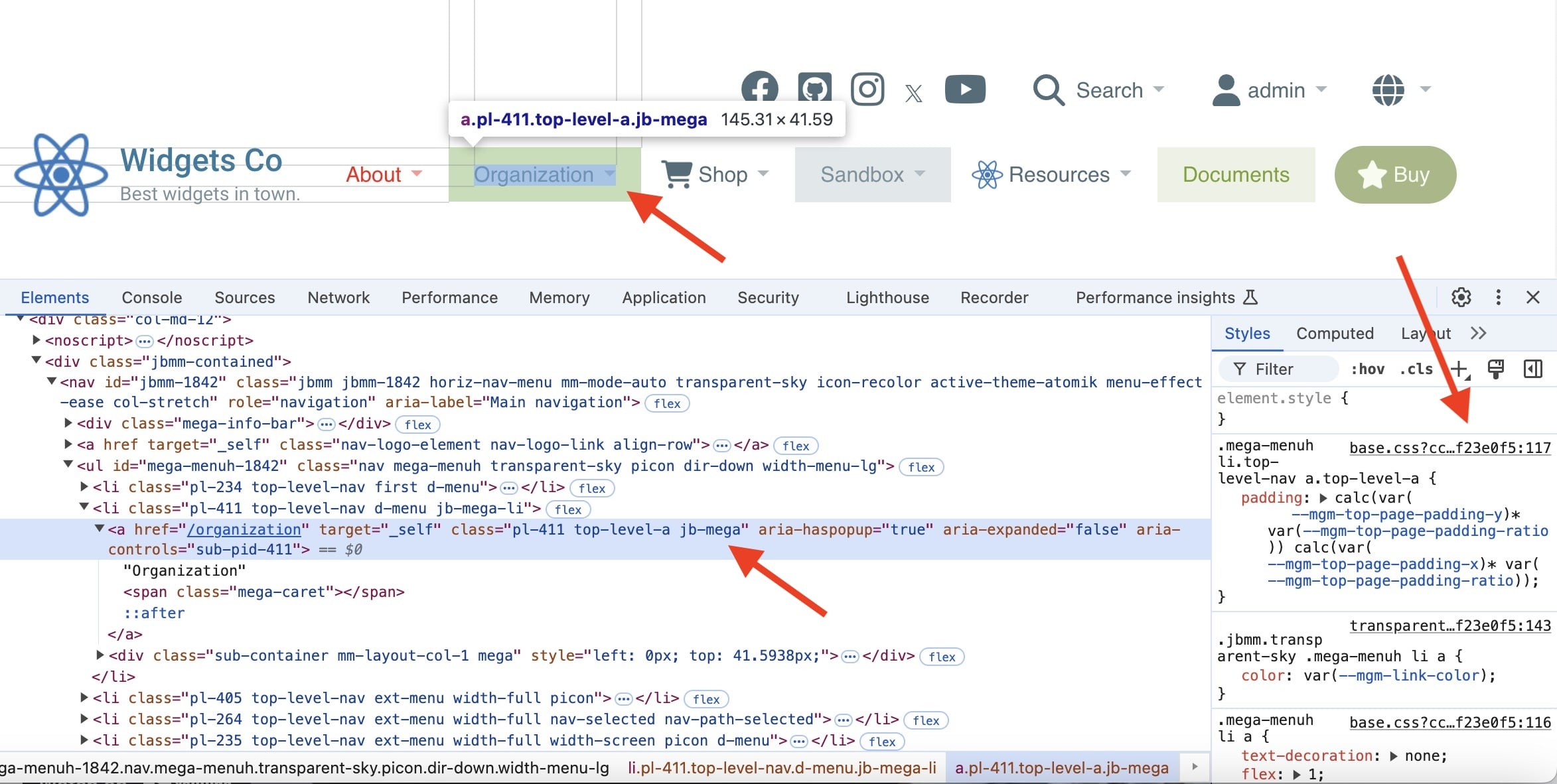
A “preview_pane” 500 JavaScript error occurs.
There’s a known bug in Concrete V9.0 – 9.3.4 that affects the “preview” feature in multiple blocks (including the core Autonav block). This occurs when the block is placed in a global area or stack. A workaround was proposed on Github and the bug has been fixed in 9.3.5.

Opening hamburger hides navigation menu.
If your active theme uses a “fixed” or “sticky” position for the Navigation area element, it gets hidden when the hamburger menu is opened. This occurs due to a flaw in the CSS standard, and web browsers have been designed to follow this standard – even its flaws. A future version of Mega Menu will include a new option to animate only the hamburger menu, instead of the page body, as a workaround.
Keyboard shortcuts are not working.
To enable shortcuts in Firefox, follow these steps. And for Safari, follow these steps.
How To Record JavaScript Errors
Even if you're not a developer, you can easily spot and document JavaScript errors on your website using Google Chrome. If you notice unexpected behavior or missing functionality, there might be a JavaScript error.
To investigate, right-click anywhere on the web page and select "Inspect" from the menu. This opens Chrome's Developer Tools. Look for the "Console" tab at the top of this new panel. Any JavaScript errors will appear here in red text.
To capture a screenshot of the error, press the Windows key + Shift + S (or Command + Shift + 4 on Mac) to open the built-in screenshot tool. Select the area of the screen showing the error message in the Console, and it will be saved to your computer (Pictures/Screenshots on Windows and Desktop on Mac). This screenshot can be invaluable for our support team to diagnose and fix the issue.
An alternative method for capturing screenshots is the Monosnap application which can record short videos as well. A free version is available on Windows, macOS and chromeOS.
Support Scope
Your Mega Menu license includes one year of support from the date of purchase. The scope of support includes:
- Pre-sales questions
- Installation issues
- Questions about using Mega Menu
The scope of support does NOT include:
- Installing the package on your server (you need to install it yourself)
- Configuring Mega Menu options for you (you need to configure it yourself)
- Fixing 3rd party add-ons and themes (we will review and identify potential clashes/bugs on request)
- Custom CSS styling of the Mega Menu
Additional ad-hoc paid support and custom coding services are available for requests beyond the included scope. Contact us to request a quote.
For New Users of Concrete CMS
The core Concrete team have put together detailed documentation to help you get started with the CMS. This is the best starting point for new users, as it answers many common questions and explains key functionality, such as:
- What is a “Block”?
- How to edit a “Page”?
- What is a “Stack”?
- What is a “Page Type” and “Page Template”?
If you still have a general question about Concrete CMS, check out the member forums to connect with friendly, knowledgeable community members.